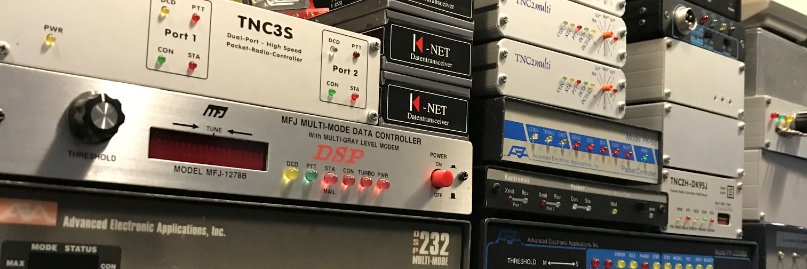Write jessie image to SD Card
Bootup RPi and connect to your WLAN and change the Raspberry Pi Configuration:
– expand file system
– rename host name
– enable I2C interface
– set keyboard to United States, English (US, with euro on 5)
– set timezone Europe Amsterdam
reboot the RPi
update system
sudo apt-get update
sudo apt-get upgrade
Reboot your Pi
sudo reboot now
Instructions can also be found on http://www.cantab.net/users/john.wiseman/Documents/InstallingLINBPQ.htm
sudo mkdir linbpq
cd linbpq
sudo wget http://www.cantab.net/users/john.wiseman/Downloads/Beta/pilinbpq
sudo mv pilinbpq linbpq
sudo chmod +x linbpq
If you want to use UDP or TCP ports below 1024, or the BPQEther Driver, you must also set some capabilites on the file
(or run as root, wihch is not advisable). You may need to install setcap if it isn’t already on your system – sudo apt-get install libcap2-bin
or the equivalent for your disatribution.
sudo setcap “CAP_NET_RAW=ep CAP_NET_BIND_SERVICE=ep” linbpq
You also need some web pages for the management interface. Create directory HTML (capitals) under your linbpq directory, and download and unzip
https://dl.dropbox.com/u/31910649/HTMLPages.zip into it.
sudo mkdir HTML
cd HTML
sudo wget https://dl.dropbox.com/u/31910649/HTMLPages.zip
sudo unzip HTMLPages.zip
The Web server is configured in a similar way to the UI-View web server, although there are minor differences. The “Base Directory” for pages and files is
folder BPQAPRS/HTML, under your BPQ32 Data Directory. The simplest way to get it working is to take a set of pages, and tailor them to your requirements. A
typical set may be downloaded from http://www.cantab.net/users/john.wiseman/Documents/Samples/APRSHTML.zip
cd ~/linbpq
sudo mkdir BPQAPRS
cd BPQAPRS
sudo wget http://www.cantab.net/users/john.wiseman/Documents/Samples/APRSHTML.zip
sudo unzip APRSHTML.zip
Change the rights for linbpq to pi:pi
cd ~
sudo chown -R pi:pi linbpq
Configuring linbpq
The linbpq software is configured by the file /home/pi/linbpq/bpq32.cfg. The configuration is well described in the documentation. See example for my bpq32.cfg file
sudo nano /home/pi/linbp/bpq32.cfg
Run linbpq for the first time
cd ~/linbpq
sudo -u pi ./linbpq
Create a script /home/pi/linbpq/runbpq containing:
cd /home/pi/linbpq
sudo -u pi mv linbpq.new linbpq
sudo -u pi ./linbpq >/dev/tty2
make it executable
sudo chmod +x /home/pi/linbpq/runbpq
Add user pi to group tty
sudo adduser pi tty
Create file /etc/systemd/system/linbpq.service containing:
[Unit]
After=network.target
[Service]
ExecStart=/bin/bash /home/pi/linbpq/runbpq
Restart=always
[Install]
WantedBy=multi-user.target
To start the service at bootrun command:
sudo systemctl enable linbpq.service
To stop the service at boot run command:
sudo systemctl disable linbpq.service
To restart the service at boot run command:
sudo systemctl restart linbpq.service
####################
You need to run setcap each time you download a new version of linbpq.
cd linbpq
sudo setcap “CAP_NET_ADMIN=ep CAP_NET_RAW=ep CAP_NET_BIND_SERVICE=ep” linbpq