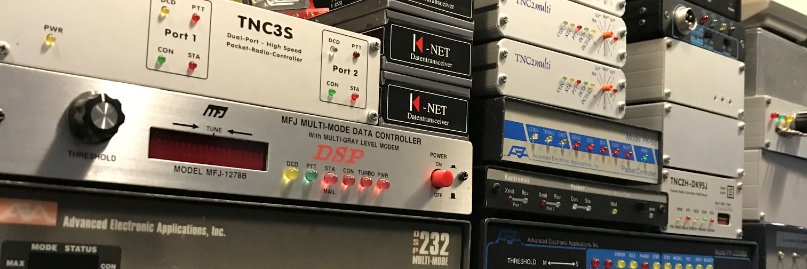This version supports the TNC-Pi9K6 TNC on Raspberry Pi hosts. ARIM v2.4b1 works with both ARDOP and ARDOP2 TNCs (like gARIM), so it’s the only version of ARIM needed now.
ARIM is the text version of the program, based on ncurses. It can be run in an ssh or tmux session on a headless RPi, making remote operation easy.
The binary distribution for installation on RPi hosts is here:
https://www.whitemesa.net/arim/pkg/beta/arim-2.4b1-bin-linux-gnueabihf-armv7l.tar.gz
and the source code distribution (to be compiled on the RPi) is here:
https://www.whitemesa.net/arim/src/beta/arim-2.4b1.tar.gz
Instructions for installing and running ARIM are here:
https://www.whitemesa.net/arim/arim.html
Details about configuring ARIM for use with the TNC-Pi9K6 are included in the change log below.
An example of a TNC-Pi9K6 port definition can be seen in the sample ‘arim.ini’ file supplied with the ARIM distribution ([tnc] #2).
This version was developed on an RPi 3 with a TNC-Pi9K6 TNC running ARDOP_Teensy
and ARDOP2_Teensy. It was tested with another ARIM instance running on Linux,
using the ardopc and ardop2 TNCs.
Be sure to use the latest TeensyProjects source code when installing ARDOP_Teensy or ARDOP2_Teensy into the TNC-Pi9K6.
Good luck and please let me know if you find a bug or have questions.
73,
Bob NW8L
ARIM Messaging Program Change Log
———————————
v2.4b1 16Nov2018
—————-
1. Add support for TNC-Pi9K6 hardware ARDOP TNC. This requires that
ARIM be installed on the Raspberry Pi unit hosting the TNC-Pi9K6
and interface with the TNC over the /dev/serial0 serial port.
These new parameters are used in a [tnc] section of the
configuration file to define the TNC-Pi9K6 port:
— ‘interface’ may be ‘serial’ or ‘tcp’. Set to ‘serial’ for a
port using the TNC-Pi9K6. Example:
interface = serial
The default is ‘tcp’.
— ‘serial-port’ is assigned the device name for the RPi serial
port used by ARIM to attach to the TNC-Pi9K6. Example:
serial-port = /dev/serial0
The default is ‘/dev/serial0’, which is typical for the
TNC-Pi9K6 on an RPi host running the Raspbian OS.
— ‘serial-baudrate’ is assigned the baud rate for the serial port
device. Example:
serial-baudrate = 115200
The default is ‘115200’, which is typical for the TNC-Pi9K6
running ARDOP or ARDOP 2.
Another new parameter is used in the [log] section of the
configuration file:
— ‘tncpi9k6-log’ is used to enable or disable the TNC-Pi9K6 debug
log on the RPi. Example:
tncpi9k6-log = TRUE
The log is written to a file in the ARIM ‘log’ directory with
a name like ‘tncpi9k6-20181110.log’ which includes a datestamp.
Although the log is rotated daily, it can become very large
with the default verbosity setting of 7. To reduce log size,
the ‘LOGLEVEL’ command can be sent to the TNC when the port is
initialized to change the level. Do this with a ‘tnc-init-cmd’
parameter in the [tnc] section for the port. Example:
tnc-init-cmd = LOGLEVEL 6
—————————————————————
NOTE: Support for TNCPi9K6 debug logging must be compiled in to
the ARDOP or ARDOP 2 Teensy program. To do this, change line 79
in “TeensyProjects/libraries/TeensyConfig/TeensyConfigARDOP.h”
from this:
#define MONPORT Serial
to:
//#define MONPORT Serial
in other words, comment out line 79.
—————————————————————
As an example, [tnc] #2 in the sample ‘arim.ini’ file supplied
with the ARIM distribution is configured as a TNC-Pi9K6 port.
——————————————————————
NOTE: In testing, I’ve noticed a problem with FEC data transfers
in the ARDOP and ARDOP 2 software for the TNC-Pi9K6. The symptom
is intermittent failure of FEC transmissions such as messages or
beacons, with a re-start of the TNC required to recover. Perhaps
this is a peculiarity of my RPi-3/TNC-Pi9K6 system, so I’m very
interested in hearing reports from others. If you experience the
same problem, there’s an effective work-around. It consists of
making a simple source code change in the ARDOP_Teensy or
ARDOP2_Teensy project and re-compiling. For example, if using
ARDOP 2, change line 53 in file “TeensyProjects/ARDOP2/FEC.c”
from:
FECRepeats = intRepeats;
to:
FECRepeats = intRepeats = 0;
The process is the same for the ARDOP_Teensy project. This,
unfortunately, prevents the use of FECREPEATS > 0 in ARIM. Be
sure to use the latest TeensyProjects source code available here:
<http://www.cantab.net/users/john.wiseman/Downloads/Beta/>
Download the “TeensyProjects.zip” file.
——————————————————————
2. Add support for ARDOP version 1 as well as version 2. ARIM detects
the TNC version when attaching and adapts to the FECMODE and
ARQBANDWIDTH options available for that version.
3. Fix bug where upload progress meter not showing when sending the
response to an ARIM query in FEC mode.
4. Update arim(5) man page and Help document.