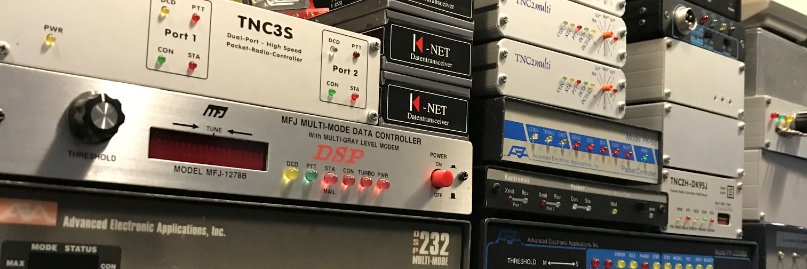Jnos White Page processing.
Create a directory /jnos/spool/wp
This directory consists the following files.
1. wpages # links a user call to a bbs call.
2. wpagebbs # contains the full hierarchical address of a bbs call.
3. wpages.new, wpagebbs.new, wpages.tmp # new entries waiting to be merged into the above (MAIN) files during processing.
4. update.wp # tracks updates to our database – used for sending white page updates to other systems.
Autoexec.nos
# WP Database wp age 0 # number of days after which white page entries expire - default 30 days. wp client on # turn this on to allow WP lookup at the bbs prompt wp server on # treat incoming WP bulletins (wp@ww) as updates to the white page database - default is off. wp destinations pi8lap # use the wp destinations console command to specify the systems you want updates sent to wp timer 60 # interval at which JNOS processes the white page database - default is 0 (never) wp support on # turn on or off (completely) the use the white page database - default is on wp temporaryage 30 # number of days an entry has to wait in the wpages.tmp file before it can be merged into the main files. wp update 60 # interval at which JNOS should do the update runs - default is 0 (never)
Rewrite
# Handle wp messages wp@ww whitepages wp@eu whitepages wp@pd9q whitepages wp@pd9q.#zl.nld.eu whitepages # *@pd9q.#zl.nld.eu pd9q
How SP command interacts with WP database.
By default, there is no WP prompt. You have to create a preference before any WP interaction occurs when using the ‘SP’ command to send a message.
Use ‘XW’ (without arguments) to display current setting, for example :
WP options for ‘SP’ – 1=disable, 2=show/prompt, 3=show/noprompt, 4=force it
option 2 is currently set

To set your option, simply do something like ‘xw 2’, that’s all there is to it.
If you enter the command ‘wp pd9q’ and you might get this below :
wp routing ‘PD9Q@PD9Q.#ZL.NLD.EU
If I enter ‘sp pd9q’ on my system, I might be prompted like below :
wp routing ‘PD9Q@PD9Q.#ZL.NLD.EU’ – use ? (Y/n)