Brain N1URO has written a script to see if fbb is still running.
I saved this script in the fbb directory.
/usr/local/etc/ax25/fbb
Have it saved as “fbbcheck” now it is possible to call it via a cronjob every hour.
Edit the /etc/crontab file and add the following.
15 * * * * root /usr/local/etc/ax25/fbb/fbbcheck
Now, every 15 minutes after the full hour, it is checked whether fbb is still running, otherwise it will be restarted.
Here under the “fbbcheck” script.
#! /bin/sh
. /lib/lsb/init-functions
MYFBB=`ps ax|grep fbb|grep xfbbd|grep sbin|awk '{ print $1 }'`
PID=`ps ax|grep fbb|grep xfbbd|grep sbin|awk '{ print $1 }'`
if [ -z $MYFBB ]
then
log_warning_msg "FBB BBS not found running"
sleep 2
log_action_msg "Reloading FBB... "
sleep 2
/usr/local/sbin/fbb -s -a
log_daemon_msg "FBB Reloaded" "done"
log_end_msg 0
exit 1
fi
log_action_msg "FBB PBBS is running on pid: $PID"
exit 0
Tnx to Brain N1URO
http://n1uro.ampr.org/
I made a small addition to the script myself. Now I can also see how long fbb has been running and when fbb has been started. (just fun )
#! /bin/sh
. /lib/lsb/init-functions
MYFBB=`ps ax|grep fbb|grep xfbbd|grep sbin|awk '{ print $1 }'`
PID=`ps ax|grep fbb|grep xfbbd|grep sbin|awk '{ print $1 }'`
UPTIME=`ps -p $PID -o %t | tail -1|awk '{ print $1 }'`
START=`ps -p $PID -o lstart=`
if [ -z $MYFBB ]
then
log_warning_msg "FBB BBS not found running"
sleep 2
log_action_msg "Reloading FBB... "
sleep 2
/usr/local/sbin/fbb -s -a
log_daemon_msg "FBB Reloaded" "done"
log_end_msg 0
exit 1
fi
log_action_msg "FBB BBS PI8LAP is running on pid : $PID"
log_action_msg "FBB BBS PI8LAP is Started on : $START"
log_action_msg "FBB BBS PI8LAP is running for : $UPTIME dd:hh:mm:ss"
exit 0
Looks like this.
root@pi1lap-base:/usr/local/etc/ax25/fbb# ./fbbcheck [info] FBB BBS PI8LAP is running on pid : 2573. [info] FBB BBS PI8LAP is Started on : Sat Sep 2 06:23:02 2017. [info] FBB BBS PI8LAP is running for : 01:10:44 dd:hh:mm:ss. root@pi1lap-base:/usr/local/etc/ax25/fbb#
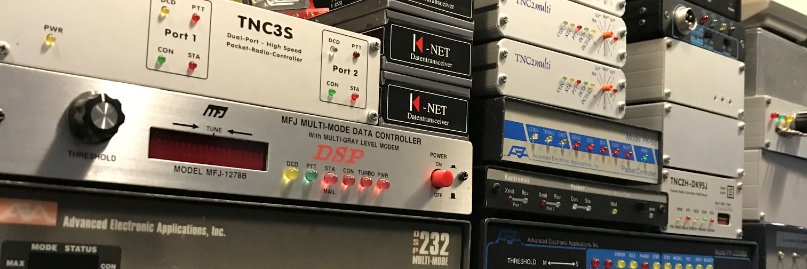




 Dit maakt het lezen en het posten van berichten erg makkelijk. En het geeft volledige controle over het bbs.
Dit maakt het lezen en het posten van berichten erg makkelijk. En het geeft volledige controle over het bbs.

You must be logged in to post a comment.